1) Open the Mac OS system utility called Image Capture. You can either find this in your Applications folder, or search for it by clicking on the search glass in the top right and typing the name (as shown in the screenshot below). Click on the name in the list to start the application.
2) Image capture will look like this when you run it. This is normal.
3) Now plug in your iPhone. Do not start iTunes. If iTunes starts automatically just close it and switch back to image capture. Image capture should now look like this, with all the photos on your phone showing up.
Now you can import all or any of the ones you like, and you can even choose where you want them imported as well. You’ll also find that the import speed is super fast (much better than your digital camera).
4) When you’re done, simply close Image Capture and unplug your iPhone.
Enjoy 🙂
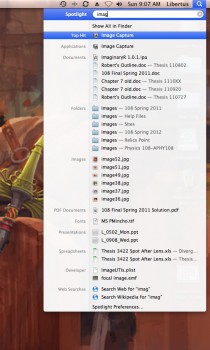
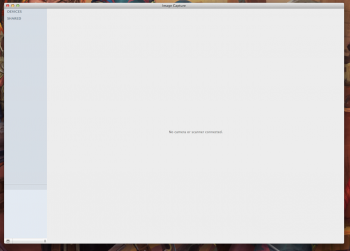
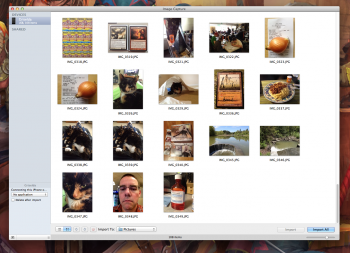
My $0.02 as a lame and unhip PC user:
I plug it in and it launches autoplay as any external device would…
You would think Apple would have chosen to make it as easy on the Mac as it is on the PC….
The above description is, as far as I can tell, nowhere on the Apple support site or in any sort of iPod/iPad documentation :0